首页 > Python资料 博客日记
python--pyQt5 pyside6 中 下拉列表框(QComboBox)
2024-05-15 20:00:04Python资料围观543次
参考:https://zhuanlan.zhihu.com/p/138386185
https://developer.aliyun.com/article/1314474
一、组合框控件ComboBox
ComboBox的功能是从一个列表中一次只能选取或输入一个选项,其主要特点是具有带向下箭头的方框。在程序执行时,按下此按钮就会下拉出一个列表框供用户选择项目
| 属性 | 说明 |
|---|---|
| Items | 表示该组合框中所包含项的集合 |
| SelectedItem | 获取或设置当前组合框中选定项的索引 |
| SelectedText | 获取或设置当前组合框中选定项的文本 |
| Sorted | 指示是否对组合框中的项进行排序 |
| addItem | 添加一个下拉选项 |
| addItems | 添加多个下拉选项 |
| currentIndex | 返回当前的下拉选项索引 |
| currentText | 返回当前下拉选项文本 |
| count | 返回下拉列表框中全部选项的个数 |
| removeItem | 删除选项 |
| clear | 清空所有选项 |
| insertItem | 将选项添加到指定的index位置 |
| setCurrentIndex | 显示指定index位置的选项 |
【提示】在 qt designer 中 可以添加下拉框选择内容
self.ui.comboBox.addItem("苹果") # 添加单个选项
self.ui.comboBox.addItems(["葡萄","香蕉","西瓜"]) # 添加多个选项
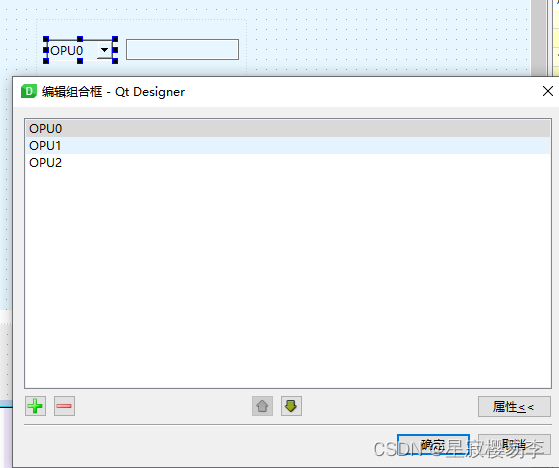
self.Settings_UI.comboBox.textActivated.connect(self.check_result) # 下拉框
def check_result(self):
data = self.Settings_UI.comboBox.currentText()
self.Settings_UI.lineEdit_2.setText(data) # 将选择的结果生成在LineEdit里
self.comboBox.activated.connect(self.getText()) # 当用户在组合下拉框中选中一个条目时发射此信号,索引作为参数传递
self.comboBox.currentIndexChanged.connect(self.box_result) # 索引变化时触发 绑定槽函数
self.comboBox.currentTextChanged.connect(self.box_result) # 文本变化时触发
self.comboBox.highlighted.connect(self.box_result) # 当用户高亮(光标移入或键盘选择)了弹出菜单中的某一条目时发射此信号
self.comboBox.textActivated.connect(self.box_result) # 当用户选择了条目之一时,发射此信号并将文本作为参数传递
self.comboBox.textHighlighted.connect(self.box_result) # 当用户高亮了弹出菜单中的某一条目时发射此信号
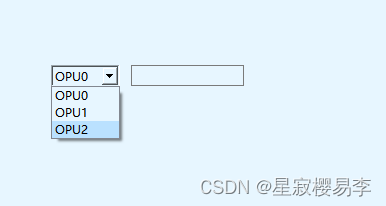
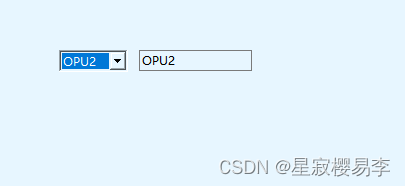
二、按钮+列表 文本显示
self.Settings_UI.pushButton_7.clicked.connect(self.getItem)
def getItem(self):
items = ('OTU0', 'OTU1', 'OTU2')
# 返回两个值,第一个item代表用户选择的值,ok代表用户是否按下了取消
item, ok = QInputDialog.getItem(self, '请选择', '', items)
if ok and item:
self.Settings_UI.lineEdit.setText(item)
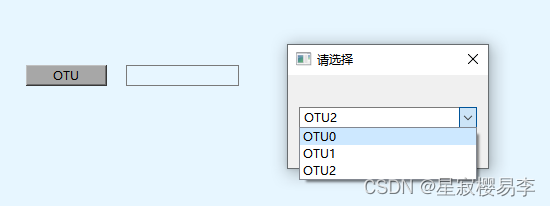
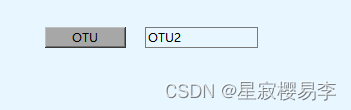
QInputDialog.getItem:选择选项的下拉列表
QInputDialog.getText:获取输入的文本内容
QInputDialog.getInt:获取输入数字的计时器
import sys
from PyQt5.QtWidgets import *
from PyQt5.QtCore import *
from PyQt5.QtGui import *
class QInputDialogDemo(QWidget):
def __init__(self):
super(QInputDialogDemo, self).__init__()
self.initUI()
def initUI(self):
self.setWindowTitle("输入对话框")
layout = QFormLayout()
self.button1 = QPushButton("获取列表中的选项")
self.button1.clicked.connect(self.getItem)
self.lineEdit1 = QLineEdit()
layout.addRow(self.button1, self.lineEdit1)
self.button2 = QPushButton("获取字符串")
self.button2.clicked.connect(self.getText)
self.lineEdit2 = QLineEdit()
layout.addRow(self.button2, self.lineEdit2)
self.button3 = QPushButton("获取整数")
self.button3.clicked.connect(self.getInt)
self.lineEdit3 = QLineEdit()
layout.addRow(self.button3, self.lineEdit3)
self.setLayout(layout)
def getItem(self):
items = ('C', 'C++', 'Ruby', 'Python', 'Java')
# 返回两个值,第一个item代表用户选择的值,ok代表用户是否按下了取消
item, ok = QInputDialog.getItem(self, "请选择编程语言", "语言列表", items)
if ok and item:
self.lineEdit1.setText(item)
def getText(self):
text, ok = QInputDialog.getText(self, "文本输入框", "输入姓名")
if ok and text:
self.lineEdit2.setText(text)
def getInt(self):
num, ok = QInputDialog.getInt(self, "整数输入框", "输入数字")
if ok and num:
self.lineEdit3.setText(str(num))
if __name__ == '__main__':
app = QApplication(sys.argv)
main = QInputDialogDemo()
main.show()
sys.exit(app.exec_())
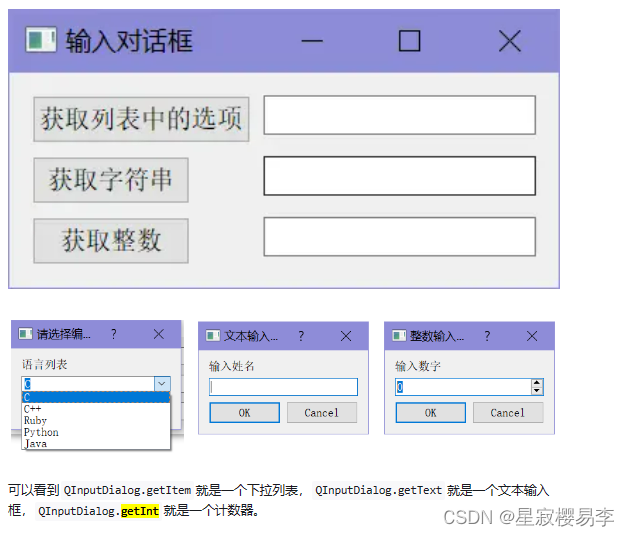
信号改变
import sys
from PySide6.QtWidgets import QApplication, QMainWindow, QLineEdit
class MainWindow(QMainWindow):
def __init__(self):
super(MainWindow, self).__init__()
self.setWindowTitle("My App")
widget = QLineEdit()
'''设置输入内容最大长度'''
widget.setMaxLength(10)
'''设置文本框提示'''
widget.setPlaceholderText("Enter your text")
'''设置为只读模式'''
# widget.setReadOnly(True)
widget.returnPressed.connect(self.return_pressed)
widget.selectionChanged.connect(self.selection_changed) # 只要改变了,这个信号就会被触发
widget.textChanged.connect(self.text_changed) # 当修改文本内容时,这个信号就会被触发
widget.textEdited.connect(self.text_edited) # 当编辑文本结束时,这个信号就会被触发
self.setCentralWidget(widget)
def return_pressed(self):
print("按了Enter键!")
self.centralWidget().setText("BOOM!")
def selection_changed(self):
print("选中了文本!")
print(self.centralWidget().selectedText())
def text_changed(self, s):
print("文本改变了!")
print(s)
def text_edited(self, s):
print("文本被编辑了!")
print(s)
if __name__ == '__main__':
app = QApplication(sys.argv) # 初始化
win = MainWindow() # 初始化界面并展示
win.show()
app.exec()
标签:
相关文章
最新发布
- 光流法结合深度学习神经网络的原理及应用(完整代码都有Python opencv)
- Python 图像处理进阶:特征提取与图像分类
- 大数据可视化分析-基于python的电影数据分析及可视化系统_9532dr50
- 【Python】入门(运算、输出、数据类型)
- 【Python】第一弹---解锁编程新世界:深入理解计算机基础与Python入门指南
- 华为OD机试E卷 --第k个排列 --24年OD统一考试(Java & JS & Python & C & C++)
- Python已安装包在import时报错未找到的解决方法
- 【Python】自动化神器PyAutoGUI —告别手动操作,一键模拟鼠标键盘,玩转微信及各种软件自动化
- Pycharm连接SQL Sever(详细教程)
- Python编程练习题及解析(49题)
点击排行
- 版本匹配指南:Numpy版本和Python版本的对应关系
- 版本匹配指南:PyTorch版本、torchvision 版本和Python版本的对应关系
- Python 可视化 web 神器:streamlit、Gradio、dash、nicegui;低代码 Python Web 框架:PyWebIO
- 相关性分析——Pearson相关系数+热力图(附data和Python完整代码)
- Anaconda版本和Python版本对应关系(持续更新...)
- Python与PyTorch的版本对应
- Windows上安装 Python 环境并配置环境变量 (超详细教程)
- Python pyinstaller打包exe最完整教程

