首页 > Python资料 博客日记
使用Python绘制跳动的爱心,让你的代码也充满爱意!
2024-03-20 19:00:05Python资料围观216次
Python资料网推荐使用Python绘制跳动的爱心,让你的代码也充满爱意!这篇文章给大家,欢迎收藏Python资料网享受知识的乐趣
今天我要分享一个浪漫小技巧,使用Python中的HTML制作一个立体、动态的小爱心。通过成千上百个小爱心的组合,形成一个大爱心,从内到外呈现出立体的效果,给人带来强烈的视觉冲击。这个小技巧非常浪漫,让人感受到爱的力量。
一.粉色爱心
</style>
<body>
<!-- 樱花 -->
<div id="jsi-cherry-container" class="container">
<audio autoplay="autopaly">
<source src="renxi.mp3" type="audio/mp3" />
</audio>
<img class="img" src="./123.png" alt="" />
<!-- 爱心 -->
<canvas id="pinkboard" class="container"> </canvas>
</div>(function () {
var b = 0;
var c = ["ms", "moz", "webkit", "o"];
for (var a = 0; a < c.length && !window.requestAnimationFrame; ++a) {
window.requestAnimationFrame = window[c[a] + "RequestAnimationFrame"];
window.cancelAnimationFrame =
window[c[a] + "CancelAnimationFrame"] ||
window[c[a] + "CancelRequestAnimationFrame"];
}
if (!window.requestAnimationFrame) {
window.requestAnimationFrame = function (h, e) {
var d = new Date().getTime();
var f = Math.max(0, 16 - (d - b));
var g = window.setTimeout(function () {
h(d + f);
}, f);
b = d + f;
return g;
};
}
if (!window.cancelAnimationFrame) {
window.cancelAnimationFrame = function (d) {
clearTimeout(d);
};
}
})();
/*
*Point class
*/
var Point = (function () {
function Point(x, y) {
this.x = typeof x !== "undefined" ? x : 0;
this.y = typeof y !== "undefined" ? y : 0;
}
Point.prototype.clone = function () {
return new Point(this.x, this.y);
};
Point.prototype.length = function (length) {
if (typeof length == "undefined")
return Math.sqrt(this.x * this.x + this.y * this.y);
this.normalize();
this.x *= length;
this.y *= length;
return this;
};
Point.prototype.normalize = function () {
var length = this.length();
this.x /= length;
this.y /= length;
return this;
};
return Point;
})();
/*
* Particle class
*/
var Particle = (function () {
function Particle() {
this.position = new Point();
this.velocity = new Point();
this.acceleration = new Point();
this.age = 0;
}
Particle.prototype.initialize = function (x, y, dx, dy) {
this.position.x = x;
this.position.y = y;
this.velocity.x = dx;
this.velocity.y = dy;
this.acceleration.x = dx * settings.particles.effect;
this.acceleration.y = dy * settings.particles.effect;
this.age = 0;
};
Particle.prototype.update = function (deltaTime) {
this.position.x += this.velocity.x * deltaTime;
this.position.y += this.velocity.y * deltaTime;
this.velocity.x += this.acceleration.x * deltaTime;
this.velocity.y += this.acceleration.y * deltaTime;
this.age += deltaTime;
};
Particle.prototype.draw = function (context, image) {
function ease(t) {
return --t * t * t + 1;
}
var size = image.width * ease(this.age / settings.particles.duration);
context.globalAlpha = 1 - this.age / settings.particles.duration;
context.drawImage(
image,
this.position.x - size / 2,
this.position.y - size / 2,
size,
size
);
};
return Particle;
})();
运行结果:

二.蓝色动态爱心
表白界面

下边是表白运行代码:
def OK(): #同意按钮
root.destroy()
love() #同意后显示漂浮爱心
def NO(): #拒绝按钮,拒绝不会退出,必须同意才可以退出哦~
tk.messagebox.showwarning('❤','再给你一次机会!')
def closeWindow():
tk.messagebox.showwarning('❤','逃避是没有用的哦')
————————————————
版权声明:本文为CSDN博主「Want595」的原创文章,遵循CC 4.0 BY-SA版权协议,转载请附上原文出处链接及本声明。蓝色爱心代码
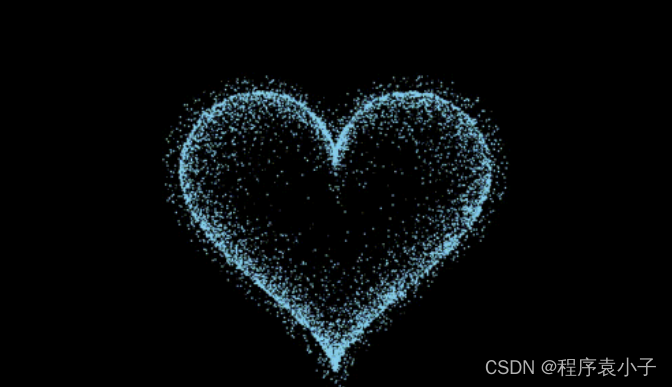
class Heart:def __init__(self, generate_frame=20):self._points = set() # 原始爱心坐标集合self._edge_diffusion_points = set() # 边缘扩散效果点坐标集合self._center_diffusion_points = set() # 中心扩散效果点坐标集合self.all_points = {} # 每帧动态点坐标self.build(2000)self.random_halo = 1000self.generate_frame = generate_framefor frame in range(generate_frame):self.calc(frame)def build(self, number):for _ in range(number):t = random.uniform(0, 2 * pi)x, y = heart_function(t)self._points.add((x, y))for _x, _y in list(self._points):for _ in range(3):x, y = scatter_inside(_x, _y, 0.05)self._edge_diffusion_points.add((x, y))point_list = list(self._points)for _ in range(4000):x, y = random.choice(point_list)x, y = scatter_inside(x, y, 0.17)self._center_diffusion_points.add((x, y))@staticmethoddef calc_position(x, y, ratio):force = 1 / (((x - heartx) ** 2 + (y - hearty) ** 2) ** 0.520) # 魔法参数dx = ratio * force * (x - heartx) + random.randint(-1, 1)dy = ratio * force * (y - hearty) + random.randint(-1, 1)return x - dx, y - dydef calc(self, generate_frame):ratio = 10 * curve(generate_frame / 10 * pi) # 圆滑的周期的缩放比例halo_radius = int(4 + 6 * (1 + curve(generate_frame / 10 * pi)))halo_number = int(3000 + 4000 * abs(curve(generate_frame / 10 * pi) ** 2))all_points = []heart_halo_point = set()for _ in range(halo_number):t = random.uniform(0, 2 * pi)x, y = heart_function(t, shrink_ratio=11.6)x, y = shrink(x, y, halo_radius)if (x, y) not in heart_halo_point:heart_halo_point.add((x, y))x += random.randint(-14, 14)y += random.randint(-14, 14)size = random.choice((1, 2, 2))all_points.append((x, y, size))for x, y in self._points:x, y = self.calc_position(x, y, ratio)size = random.randint(1, 3)all_points.append((x, y, size))for x, y in self._edge_diffusion_points:x, y = self.calc_position(x, y, ratio)size = random.randint(1, 2)all_points.append((x, y, size))for x, y in self._center_diffusion_points:x, y = self.calc_position(x, y, ratio)size = random.randint(1, 2)all_points.append((x, y, size))self.all_points[generate_frame] = all_pointsdef render(self, render_canvas, render_frame):for x, y, size in self.all_points[render_frame % self.generate_frame]:render_canvas.create_rectangle(x, y, x + size, y + size, width=0, fill=heartcolor)
其他函数
def heart_function(t, shrink_ratio: float = side):
x = 16 * (sin(t) ** 3)
y = -(13 * cos(t) - 5 * cos(2 * t) - 2 * cos(3 * t) - cos(4 * t))
x *= shrink_ratio
y *= shrink_ratio
x += heartx
y += hearty
return int(x), int(y)
def scatter_inside(x, y, beta=0.15):
ratio_x = - beta * log(random.random())
ratio_y = - beta * log(random.random())
dx = ratio_x * (x - heartx)
dy = ratio_y * (y - hearty)
return x - dx, y - dy
def shrink(x, y, ratio):
force = -1 / (((x - heartx) ** 2 + (y - hearty) ** 2) ** 0.6) # 这个参数...
dx = ratio * force * (x - heartx)
dy = ratio * force * (y - hearty)
return x - dx, y - dy
def curve(p):
return 2 * (2 * sin(4 * p)) / (2 * pi)
def draw(main: tk.Tk, render_canvas: tk.Canvas, render_heart: Heart, render_frame=0):
render_canvas.delete('all')
render_heart.render(render_canvas, render_frame)
main.after(160, draw, main, render_canvas, render_heart, render_frame + 1)版权声明:本文来自互联网用户投稿,该文观点仅代表作者本人,不代表本站立场。本站仅提供信息存储空间服务,不拥有所有权,不承担相关法律责任。如若内容造成侵权/违法违规/事实不符,请联系邮箱:jacktools123@163.com进行投诉反馈,一经查实,立即删除!
标签:
相关文章
最新发布
- 光流法结合深度学习神经网络的原理及应用(完整代码都有Python opencv)
- Python 图像处理进阶:特征提取与图像分类
- 大数据可视化分析-基于python的电影数据分析及可视化系统_9532dr50
- 【Python】入门(运算、输出、数据类型)
- 【Python】第一弹---解锁编程新世界:深入理解计算机基础与Python入门指南
- 华为OD机试E卷 --第k个排列 --24年OD统一考试(Java & JS & Python & C & C++)
- Python已安装包在import时报错未找到的解决方法
- 【Python】自动化神器PyAutoGUI —告别手动操作,一键模拟鼠标键盘,玩转微信及各种软件自动化
- Pycharm连接SQL Sever(详细教程)
- Python编程练习题及解析(49题)
点击排行
- 版本匹配指南:Numpy版本和Python版本的对应关系
- 版本匹配指南:PyTorch版本、torchvision 版本和Python版本的对应关系
- Anaconda版本和Python版本对应关系(持续更新...)
- 相关性分析——Pearson相关系数+热力图(附data和Python完整代码)
- Python 可视化 web 神器:streamlit、Gradio、dash、nicegui;低代码 Python Web 框架:PyWebIO
- Windows上安装 Python 环境并配置环境变量 (超详细教程)
- Python与PyTorch的版本对应
- 安装spacy+zh_core_web_sm避坑指南

