首页 > Python资料 博客日记
python 爬虫 selenium 笔记
2024-09-27 15:00:05Python资料围观90次
这篇文章介绍了python 爬虫 selenium 笔记,分享给大家做个参考,收藏Python资料网收获更多编程知识
todo
- 阅读并熟悉 Xpath, 这个与 Selenium 密切相关、
selenium
- selenium 加入无图模式,速度快很多。
from selenium import webdriver
from selenium.webdriver.chrome.options import Options
# selenium 无图模式,速度快很多。
option = Options()
option.page_load_strategy = "none"
prefs = {"profile.managed_default_content_settings.images": 2} # 设置无图模式
option.add_experimental_option("prefs", prefs) # 加载无图模式设置
driver = webdriver.Chrome(chrome_options=option)
- 遇到 BeautifulSoup iframe
- 一种解决方案是, 获得iframe的src属性,然后请求并解析其内容:
- 另一种是:
driver.get(url)
iframe = driver.find_elements_by_tag_name('iframe')[1]
driver.switch_to.frame(iframe) # 最重要的一步
soup = BeautifulSoup(driver.page_source, "html.parser")
个人常犯的错误, 误区,陷阱
- driver.execute_script(JS) 这个才是执行 JS,
注意是 execute_script, 不是 execute。
页面等待。这个是比较关键的。
- 显式等待。貌似比较麻烦,且不常用。
from selenium.webdriver.support import expected_conditions as EC
wait = WebDriverWait(driver, 10)
element = wait.until(EC.element_to_be_clickable((By.ID,'someid')))
- 隐式等待。推荐使用。
driver.implicitly_wait(10) # seconds
定位元素
- 定位元素之前,加上这句话,笔记安全。
bot.implicitly_wait(10) # 这句话很关键。
- 查找元素的方法
find_element_by_id()
find_element_by_name() # 这个name 是标签里面的一种属性。
find_element_by_xpath()
find_element_by_link_text() # 比如 'Sign In'
find_element_by_partial_link_tex()
find_element_by_tag_name()
find_element_by_class_name()
find_element_by_css_selector()
基本配置,导包
import os
import random
import json
import pickle
import time
from selenium import webdriver
from selenium.webdriver.chrome.options import Options
from selenium.webdriver.common.action_chains import ActionChains
from selenium.webdriver.support.ui import WebDriverWait
from selenium.webdriver.support import expected_conditions as EC
from selenium.webdriver.common.keys import Keys
import pyautogui as pt
import pyperclip
切换frame
- 遇到 iframe,最好是切换过去, 见 https://blog.csdn.net/huilan_same/article/details/52200586
driver.switch_to.frame(0) # 1.用frame的index来定位,第一个是0
点击元素。不可点击的元素, 执行下面的方法。
def real_click(self, driver, ele):
actions = ActionChains(driver)
actions.move_to_element(ele)
actions.click(ele)
actions.perform()
执行 js, 页面滚动
# 先滚动到底部,然后再滚动到顶部
# window.scrollTo(0,document.body.scrollHeight);
js = "var q=document.documentElement.scrollTop=500"
bot.execute_script(js)
js2 = "document.body.scrollTop=document.documentElement.scrollTop=0;"
bot.execute_script(js2)
填写表格。这个需要再读读看。
element = driver.find_element_by_xpath("//select[@name='name']")
choices = element.find_elements_by_tag_name("option")
for c in choices:
print("Value is: %s" % c.get_attribute("value"))
c.click()
封装一些自己常用的方法
@staticmethod
def save_html(bot): # 保存 html
filename = 'ret.html'
data = bot.page_source
with open(filename, 'w') as f:
f.write(data)
print("保存 html 完成!")
@staticmethod
def real_click(driver, ele): # 点击元素
actions = ActionChains(driver)
actions.move_to_element(ele)
actions.click(ele)
actions.perform()
@staticmethod
def send_word(ele, word): # 输入框,输入文字
ele.clear()
ele.send_keys(word)
ele.send_keys(Keys.RETURN)
源码中有趣的,有用的方法
Driver
- driver.current_url # 本身就是静态方法
- driver.page_source
- driver.save_screenshot(‘foo.png’)
- driver.get_log(‘driver’)
- driver.page_source # 保存 html 源码,功本地调试,减少网络请求
- driver.title 直接获取页面的标题, 很适合作为文件名。
WebElement
- ele.id # 直接就可以用
- ele.get_attribute(“class”) # 这个很常用的。
个人接单,python, R语言,有事请私聊
老哥,支持一下啊。
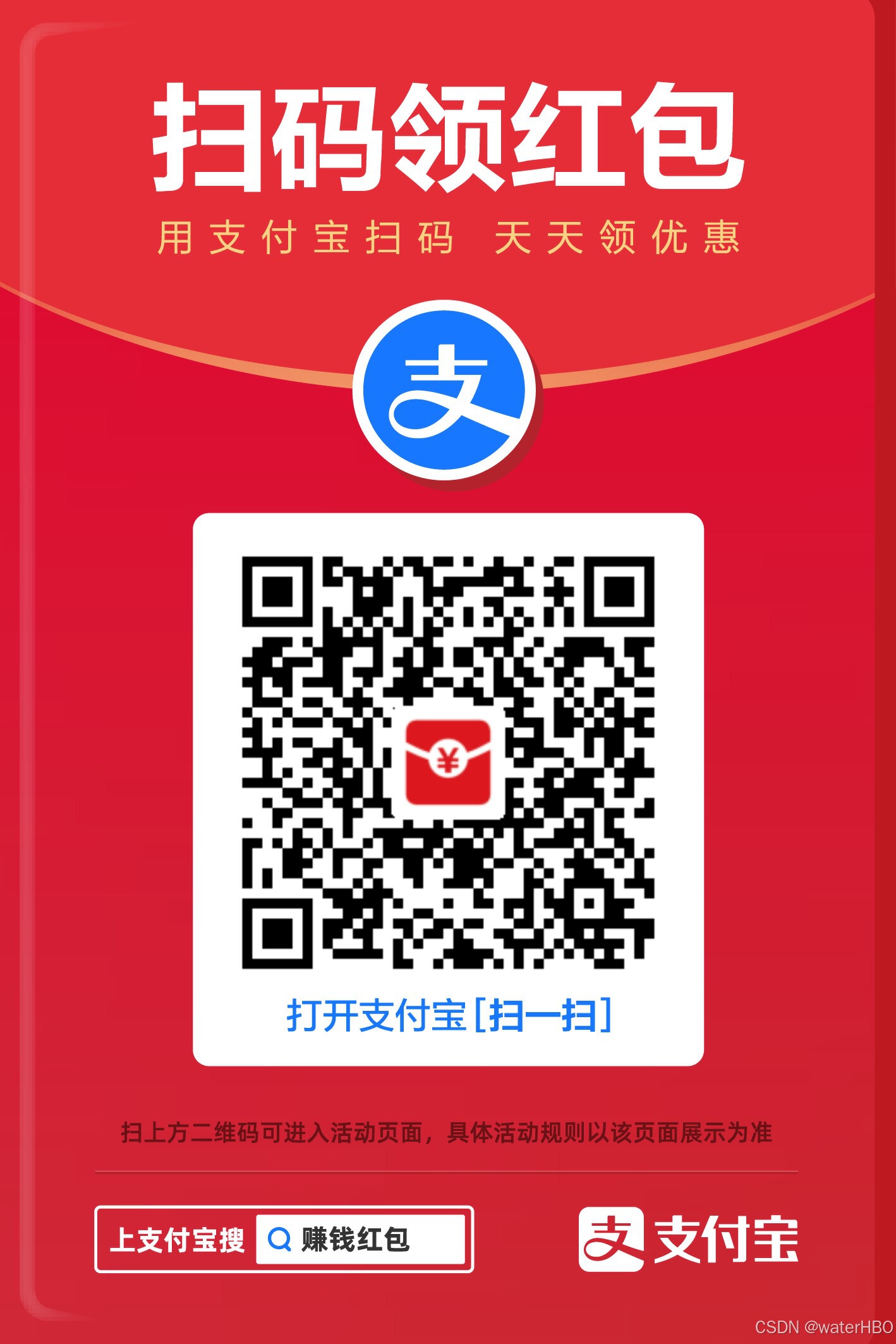
版权声明:本文来自互联网用户投稿,该文观点仅代表作者本人,不代表本站立场。本站仅提供信息存储空间服务,不拥有所有权,不承担相关法律责任。如若内容造成侵权/违法违规/事实不符,请联系邮箱:jacktools123@163.com进行投诉反馈,一经查实,立即删除!
标签:
相关文章
最新发布
- 光流法结合深度学习神经网络的原理及应用(完整代码都有Python opencv)
- Python 图像处理进阶:特征提取与图像分类
- 大数据可视化分析-基于python的电影数据分析及可视化系统_9532dr50
- 【Python】入门(运算、输出、数据类型)
- 【Python】第一弹---解锁编程新世界:深入理解计算机基础与Python入门指南
- 华为OD机试E卷 --第k个排列 --24年OD统一考试(Java & JS & Python & C & C++)
- Python已安装包在import时报错未找到的解决方法
- 【Python】自动化神器PyAutoGUI —告别手动操作,一键模拟鼠标键盘,玩转微信及各种软件自动化
- Pycharm连接SQL Sever(详细教程)
- Python编程练习题及解析(49题)
点击排行
- 版本匹配指南:Numpy版本和Python版本的对应关系
- 版本匹配指南:PyTorch版本、torchvision 版本和Python版本的对应关系
- Python 可视化 web 神器:streamlit、Gradio、dash、nicegui;低代码 Python Web 框架:PyWebIO
- 相关性分析——Pearson相关系数+热力图(附data和Python完整代码)
- Anaconda版本和Python版本对应关系(持续更新...)
- Python与PyTorch的版本对应
- Windows上安装 Python 环境并配置环境变量 (超详细教程)
- Python pyinstaller打包exe最完整教程

