首页 > Python资料 博客日记
comfyui使用api实现工作流生成图片
2024-07-17 22:00:05Python资料围观511次
首先comfyui使用websockt实现请求
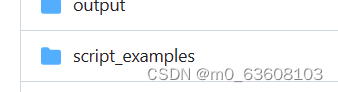
在script_examples内存在示例py文件

那么如何在代码端对comfyui实现api请求
步骤:
1.在安装comfyui时,有一个python编码文件夹
2.在cmd使用文件夹的python执行pip install websocket-client
3.利用编写官方提供的脚本
import websocket
import uuid
import json
import urllib.request
import urllib.parse
server_address = "127.0.0.1:8188"#看自己服务器是否是8188这个端口
client_id = str(uuid.uuid4())#创建对应的id
def queue_prompt(prompt):
#函数返回对应prompt_id
p = {"prompt": prompt, "client_id": client_id}
data = json.dumps(p).encode('utf-8')
req = urllib.request.Request("http://{}/prompt".format(server_address), data=data)
return json.loads(urllib.request.urlopen(req).read())
def get_image(filename, subfolder, folder_type):
#获取对应图片
data = {"filename": filename, "subfolder": subfolder, "type": folder_type}
url_values = urllib.parse.urlencode(data)
with urllib.request.urlopen("http://{}/view?{}".format(server_address, url_values)) as response:
return response.read()
def get_history(prompt_id):
with urllib.request.urlopen("http://{}/history/{}".format(server_address, prompt_id)) as response:
return json.loads(response.read())
def get_images(ws, prompt):
#返回图篇
prompt_id = queue_prompt(prompt)['prompt_id']
output_images = {}
while True:
out = ws.recv()
if isinstance(out, str):
message = json.loads(out)
if message['type'] == 'executing':
data = message['data']
if data['node'] is None and data['prompt_id'] == prompt_id:
break #Execution is done
else:
continue #previews are binary data
history = get_history(prompt_id)[prompt_id]
for o in history['outputs']:
for node_id in history['outputs']:
node_output = history['outputs'][node_id]
if 'images' in node_output:
images_output = []
for image in node_output['images']:
image_data = get_image(image['filename'], image['subfolder'], image['type'])
images_output.append(image_data)
output_images[node_id] = images_output
return output_images
#这个prompt_text可以使用在工作流里面保存api 开发,使用open(“地址”,“r”,“编码格式”)来读取
prompt_text = """
{
"3": {
"class_type": "KSampler",
"inputs": {
"cfg": 8,
"denoise": 1,
"latent_image": [
"5",
0
],
"model": [
"4",
0
],
"negative": [
"7",
0
],
"positive": [
"6",
0
],
"sampler_name": "euler",
"scheduler": "normal",
"seed": 8566257,
"steps": 20
}
},
"4": {
"class_type": "CheckpointLoaderSimple",
"inputs": {
"ckpt_name": "v1-5-pruned-emaonly.ckpt"
}
},
"5": {
"class_type": "EmptyLatentImage",
"inputs": {
"batch_size": 1,
"height": 512,
"width": 512
}
},
"6": {
"class_type": "CLIPTextEncode",
"inputs": {
"clip": [
"4",
1
],
"text": "masterpiece best quality girl"
}
},
"7": {
"class_type": "CLIPTextEncode",
"inputs": {
"clip": [
"4",
1
],
"text": "bad hands"
}
},
"8": {
"class_type": "VAEDecode",
"inputs": {
"samples": [
"3",
0
],
"vae": [
"4",
2
]
}
},
"9": {
"class_type": "SaveImage",
"inputs": {
"filename_prefix": "ComfyUI",
"images": [
"8",
0
]
}
}
}
"""
prompt = json.loads(prompt_text)
prompt["6"]["inputs"]["text"] = "masterpiece best quality man"#这个是通过json里面的结构进行修改。
#set the seed for our KSampler node
prompt["3"]["inputs"]["seed"] = 5
ws = websocket.WebSocket()
ws.connect("ws://{}/ws?clientId={}".format(server_address, client_id))
images = get_images(ws, prompt)
#Commented out code to display the output images:
for node_id in images:
for image_data in images[node_id]:
from PIL import Image
import io
image = Image.open(io.BytesIO(image_data))
image.show()
4.在对应编写的文件里面使用cmd,在使用刚刚下载对应客户端的python.exe执行编写好的文件
就可以实现的在代码端调用api对工作流执行
标签:
相关文章
最新发布
- 【Python】selenium安装+Microsoft Edge驱动器下载配置流程
- Python 中自动打开网页并点击[自动化脚本],Selenium
- Anaconda基础使用
- 【Python】成功解决 TypeError: ‘<‘ not supported between instances of ‘str’ and ‘int’
- manim边学边做--三维的点和线
- CPython是最常用的Python解释器之一,也是Python官方实现。它是用C语言编写的,旨在提供一个高效且易于使用的Python解释器。
- Anaconda安装配置Jupyter(2024最新版)
- Python中读取Excel最快的几种方法!
- Python某城市美食商家爬虫数据可视化分析和推荐查询系统毕业设计论文开题报告
- 如何使用 Python 批量检测和转换 JSONL 文件编码为 UTF-8
点击排行
- 版本匹配指南:Numpy版本和Python版本的对应关系
- 版本匹配指南:PyTorch版本、torchvision 版本和Python版本的对应关系
- Python 可视化 web 神器:streamlit、Gradio、dash、nicegui;低代码 Python Web 框架:PyWebIO
- 相关性分析——Pearson相关系数+热力图(附data和Python完整代码)
- Anaconda版本和Python版本对应关系(持续更新...)
- Python与PyTorch的版本对应
- Windows上安装 Python 环境并配置环境变量 (超详细教程)
- Python pyinstaller打包exe最完整教程

